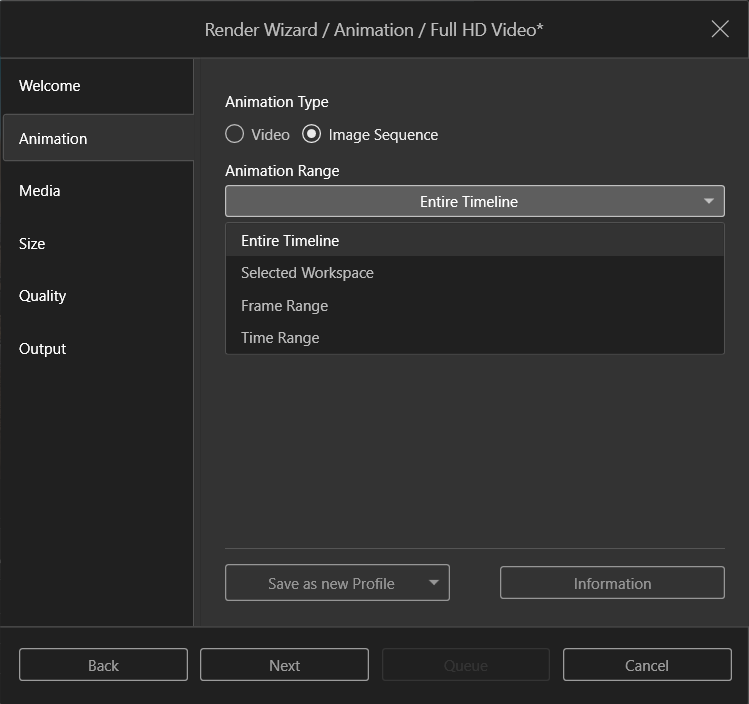SolidWorks PDM | 登入PDM常見Error
日期:2024-04-15 10:40:04 發布者: 瀏覽次數:次
SolidWorks PDM (Product Data Management) helps users to manage design data files storage, allowing version control and workflow process. This blog gathers some of the most FAQs and would help you to make using PDM easier.
A: Could not access the item in the database, when login into the PDM vault
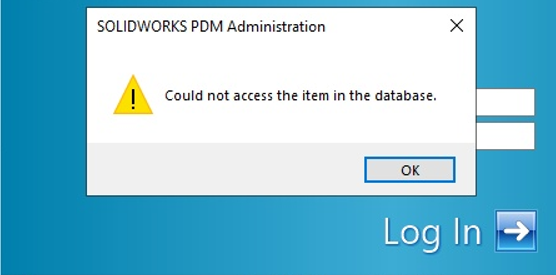
This generic error happens mostly for new PDM vault or new client connecting to an existing vault. Indicating the required communication between PDM client and SQL server is absent or not running. To ensure this, we would need to take a detail look in the PDM client log [client machine Windows menu > Administration > local Settings > Log File:
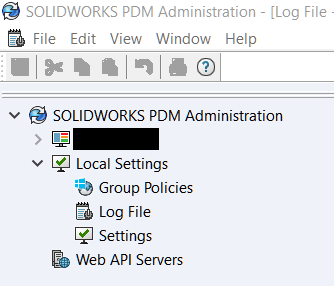
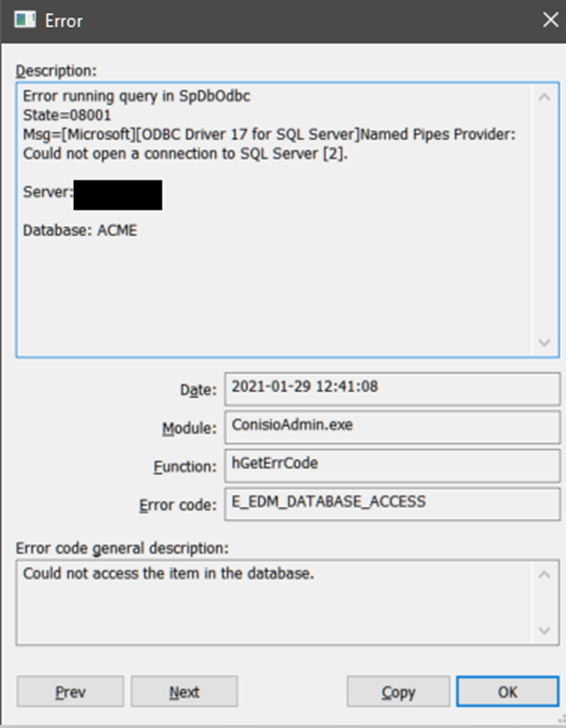
Check the SQL server detail in the description to see if the SQL server and vault name is shown correctly.
If not, most likely there has been a server upgrade or move/restore; and PDM is pointing toward to old machine details.
To update the machine name, user can edit the Windows Registry value in location listed below:
Computer\HKEY_LOCAL_MACHINE\SOFTWARE\SolidWorks\Applications\PDMWorks Enterprise\Databases\
Computer\HKEY_LOCAL_MACHINE\SOFTWARE\WOW6432Node\SolidWorks\Applications\PDMWorks Enterprise\Databases\
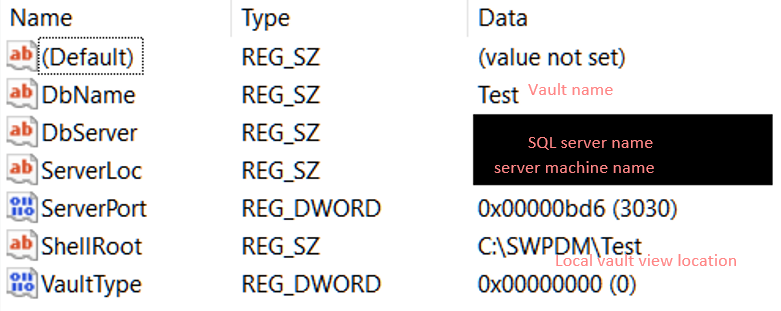
Caution: Incorrectly editing the registry can severely damage your operating system. The SOLIDWORKS Technical Support team strongly suggests that you back up the registry data before making any changes to the registry.
If the SQL server name is correct, the next thing is to check the network connection between client and server. Either ping/telnet server machine name or use the Connectivity Test Tool (Refer article QA00000119794 in Knowledge Base) would test if the connection can be established
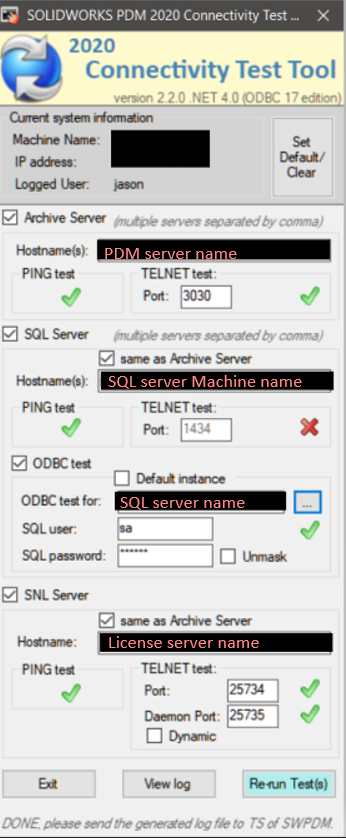
If one of the connection fails, it is recommended to involve the IT team to look as if the necessary ports are open, and not blocked by any firewall or anti-virus software.
If all ports are opened at server and client side and still login error exists. Check if the SQL service is enables and running in the server machine:

Then in the SQL server configuration manager in the server machine > SQL server network configuration > Protocols for : Make sure the Named Pipes and TCP/IP are enabled:
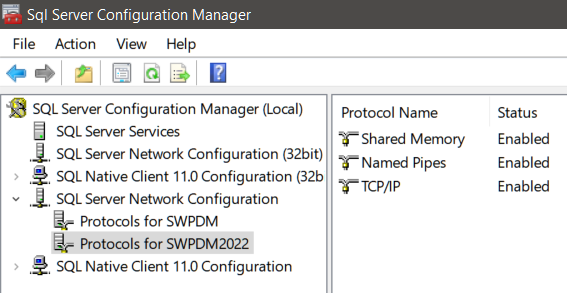
In rare cases, the PDM connection is successful using the IP address but not with the server name. Most likely the computer name cannot be resolved with DNS. A workaround is to use host file to blind the server name and IP together:
-
Using Administrator account and run Notepad
-
Open the hosts file by change file format to “all files”, browse to Default location: C:\Windows\System32\Drivers\Etc\
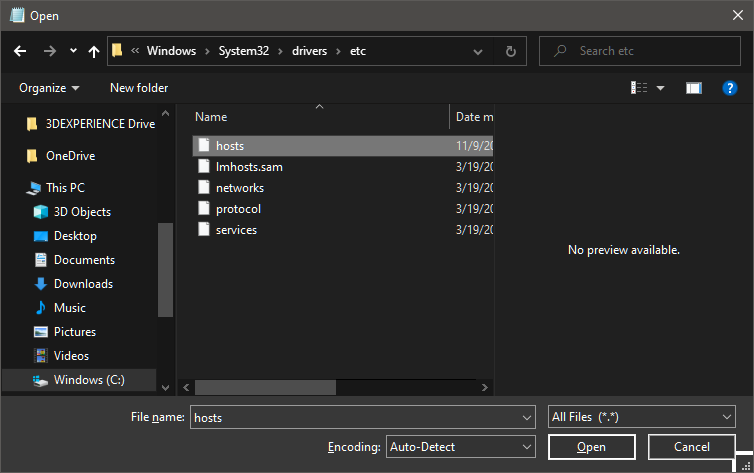
-
Underneath the comment section (lines begins with #), enter new line for each required server with IP address and server name and a tab space in between. E.g.:
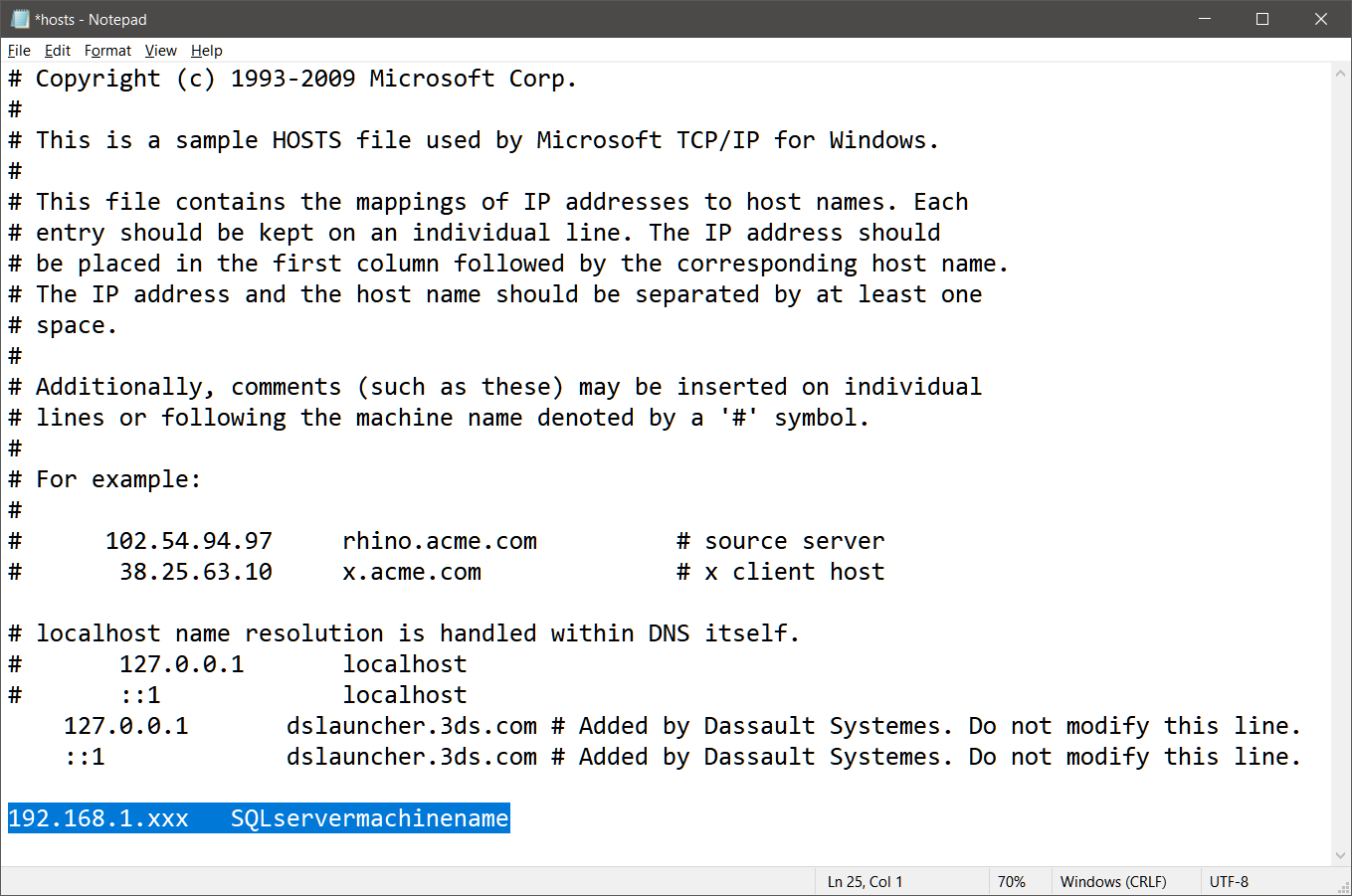
Note: This should only be a workaround as the DNS lookup would be bypassed and the hostname resolved directly using the IP. You should contact your IT administrator to find out the root cause, especially if the IP address is dynamic.
B: PDM login prompt shows up outside PDM operation
Some users may find that the PDM login box to one or more vault views on system pop up even not accessing to PDM, for example when opening file explorer, running Windows search or even creating new mails in Outlook.
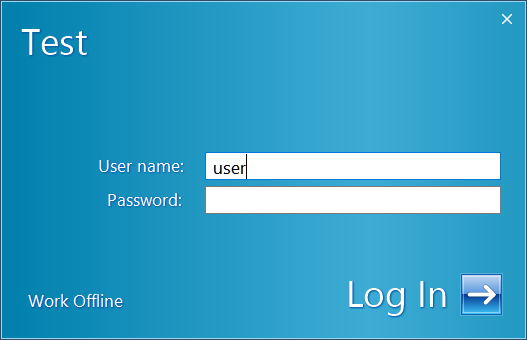
The file vault login prompt will be shown if user is not logged in and there is an application that request access to the files or folder paths within the local file vault view. Hence requiring user to login and obtain the latest data to create an updated cache.
After logging in or closing the login prompt, it will temporally not show again until you log out, or open another related application. The annoying part is user would have to repeatedly do it every time the machine is restarted as the prompt would show again.
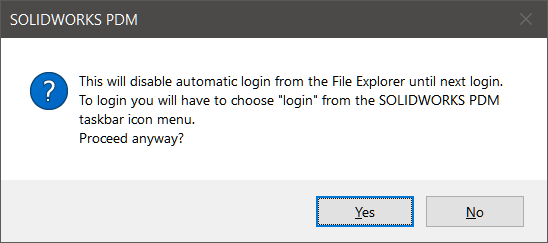
Here are a few options to reduce the frequency of the login prompts:
Use automatic login: System will remember your login credentials and help you log in automatically. Disadvantage is that you are holding the license even you are not using PDM
Set view to offline: Setting the vault view to work offline will not prompt for login until you work on-line again. Reading only the local cache in the client machine. Online and offline mode can only be switched manually, which is also a limitation for forgetful users.
Clear recent accessed location: The Quick access menu in File Explorer has settings to disable or clear recently accessed files. Changing this may reduce the frequency of the login prompts, together with the user convenience.
A new feature to control the display of the login prompt is now introduced in SolidWorks PDM 2023 SP4, allowing user to choose if the login prompt should show or remain suppressed until user explicitly select to login. This would stop the trigger and unwanted prompting.
To suppress the login prompt for a vault, on a 2023 SP4 or later client machine:
-
Open the registry editor.
-
Browse tab: HKEY_CURRENT_USER\SOFTWARE\SolidWorks\Applications\PDMWorks Enterprise\Vaults\[vaultname]
-
Create a new DWORD (32-bit) value named DisableAutoLoginPrompt
-
Set value to 1 (1=on, 0=off)
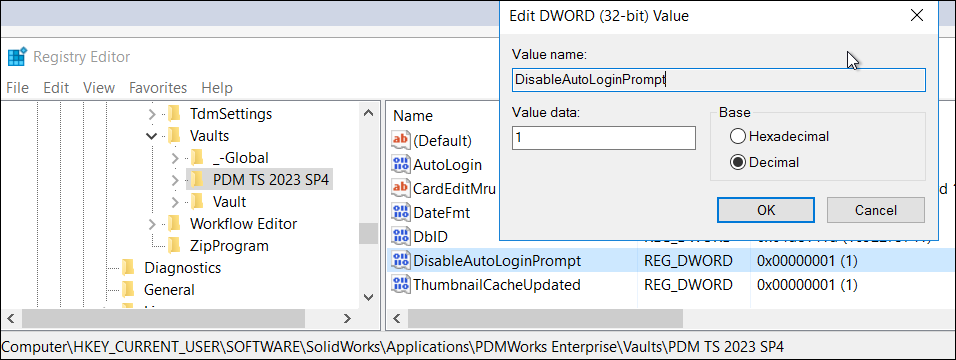
-
Repeat with each vault view you wish to suppress the login prompt.
-
Restart system
Notes on the new feature:
The setting is defined per current user profile and per vault.
When enabled, the setting will supersede the automatic login (if enabled).
Exiting PDM via. the tray icon, or logging out will suppress the login prompt again.
Written by Jason