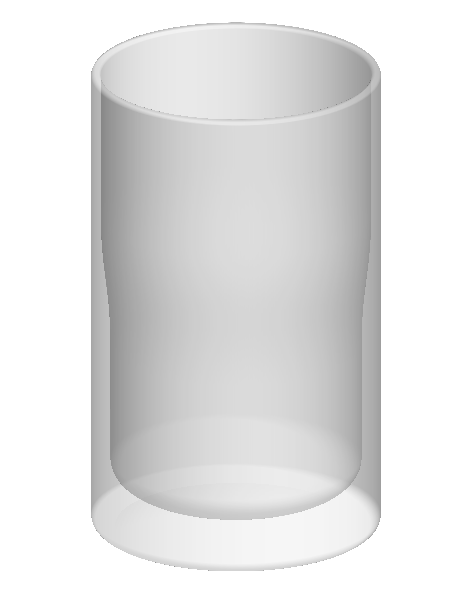Visualize | 用別人的圖,繪製屬於我的迷你龍舟
日期:2024-05-27 15:12:22 發布者: 瀏覽次數:次
Dragon Boat Festival is coming. Would you like want to experience this festival with a different way? Let’s take a look at this blog. I will draw a mini dragon boat model using SolidWorks and render it with Visualize.
端午節快到了。你想以不同的方式來體驗這個節日嗎?讓我們一起來看看這篇博客。我將使用SolidWorks繪製一個迷你龍舟模型,並用Visualize進行渲染。
First, I want to highlight some features when using sketch. I downloaded a dragon boat picture and insert it into SolidWorks. Then, I compare the size with the actual dragon boat and change the transparency to remove the background.
首先,我想強調一些使用草圖的功能。我下載了一張龍舟的圖片並將其插入到SolidWorks中。接著,我將其尺寸與實際龍舟進行比較,並調整透明度以移除背景。
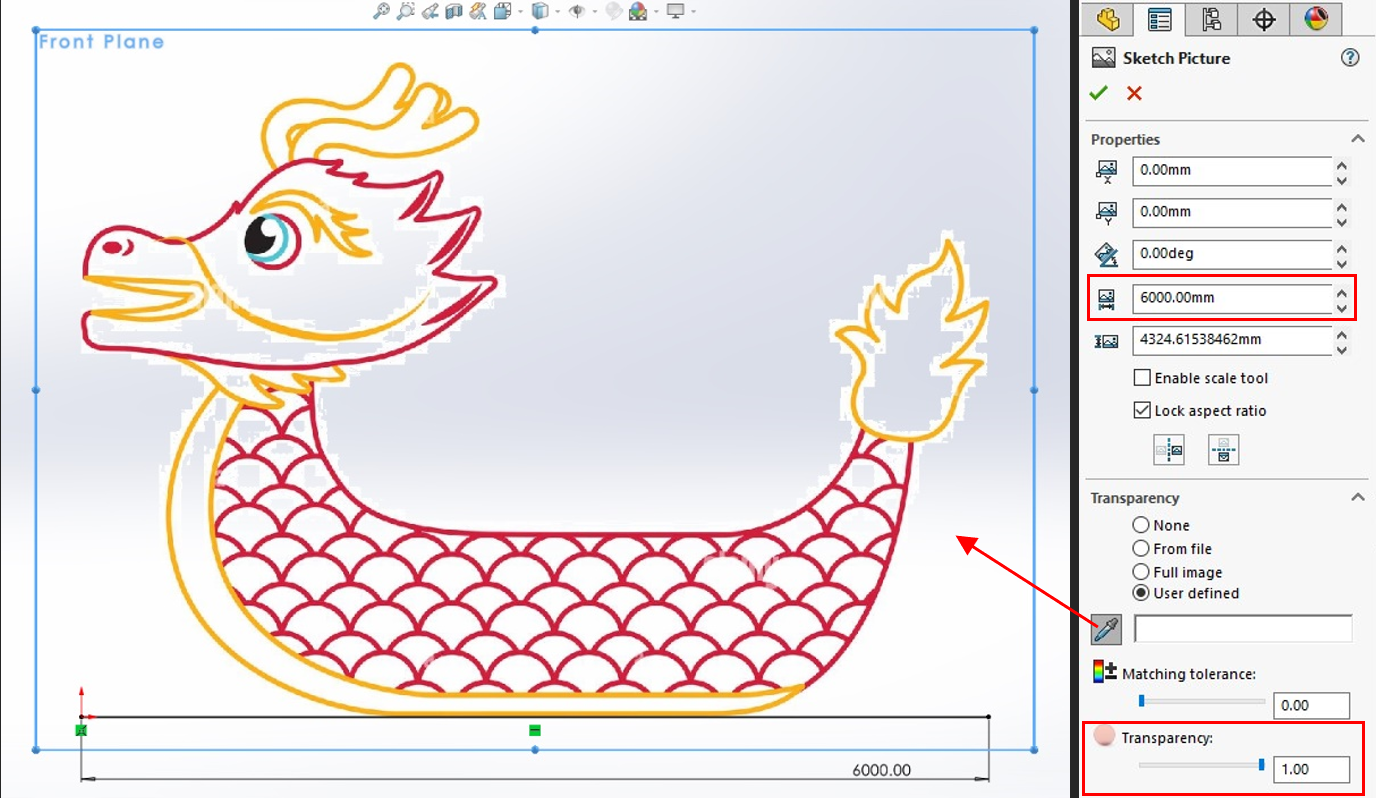
I make two offset planes from the Right Plane and sketch different shapes on each plane then loft the surface. This will be the base shape of the boat
我從右平面製作了兩個偏移平面,並在每個平面上繪製不同的形狀,然後放樣這些表面。這將成為船的基本形狀。
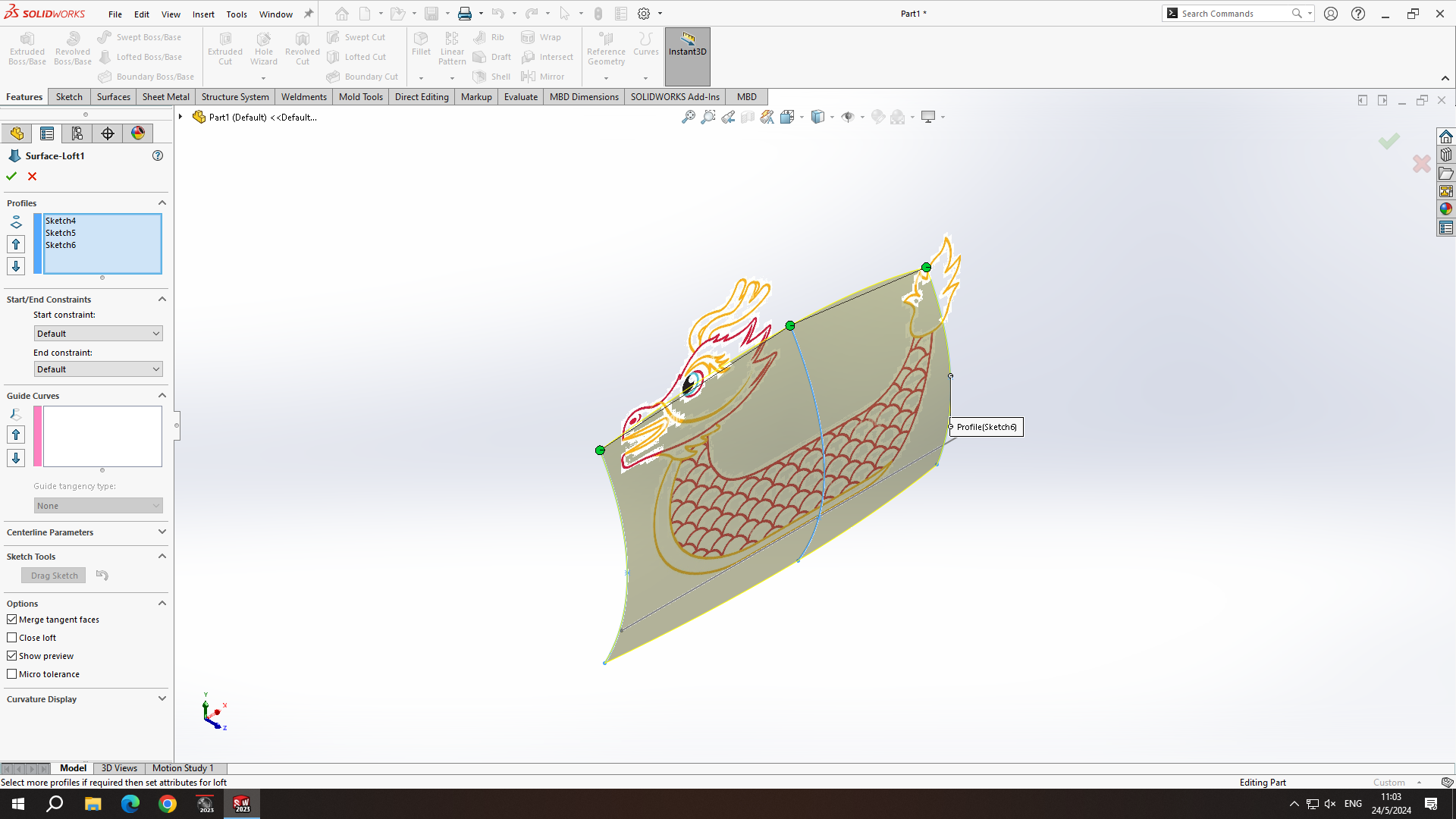
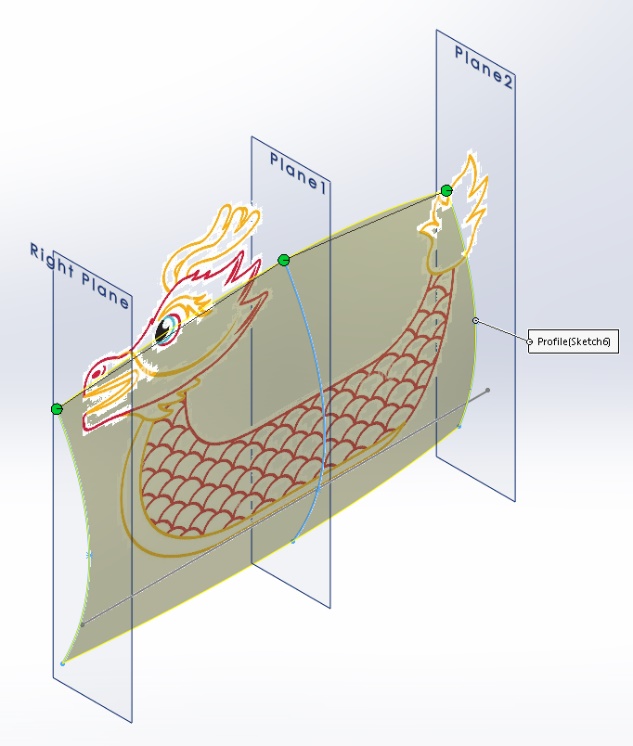
Before modelling the scales, I start by drawing a rectangle on the Front Plane and extrude the boss.
在建模鱗片之前,我先在前平面上繪製一個矩形並拉伸凸台。
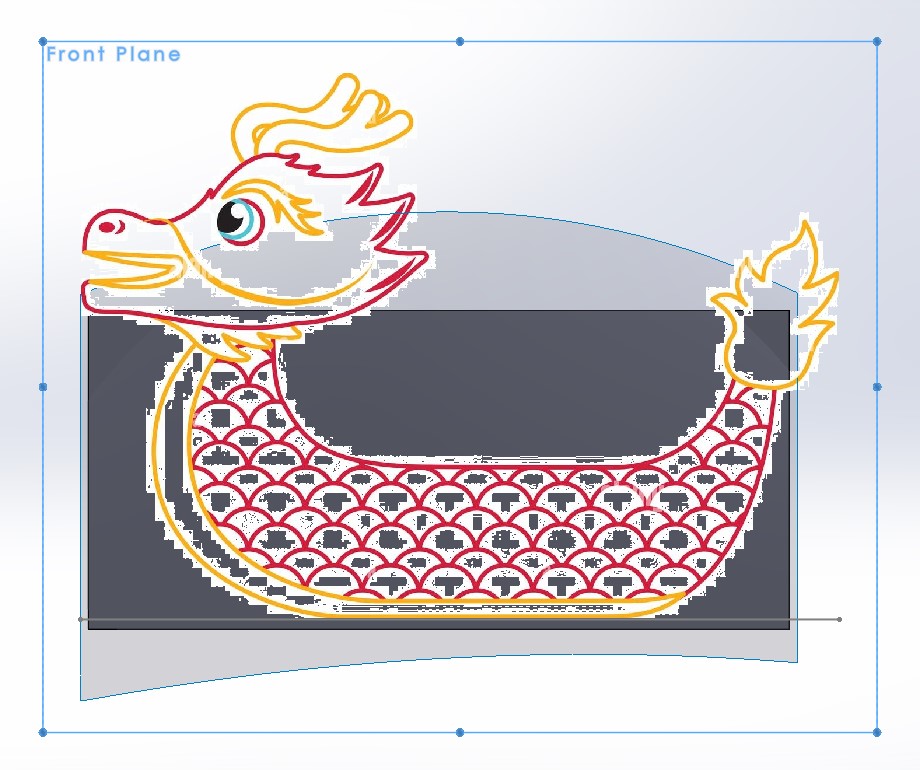
Then, I sketch the scales’ outlines on the Front Plane and extrude the boss. The type of “Direction 1” is “Up To Surface” and select the loft surface. Make sure option “Merge result” is cleared.
接著,我在前平面上繪製鱗片的輪廓並拉伸凸台。“方向1”的類型設為“直到表面”,並選擇放樣的表面。確保取消選中“Merge result”選項。
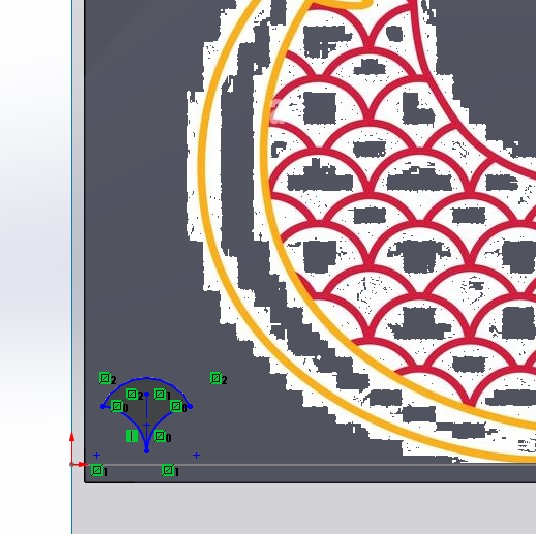
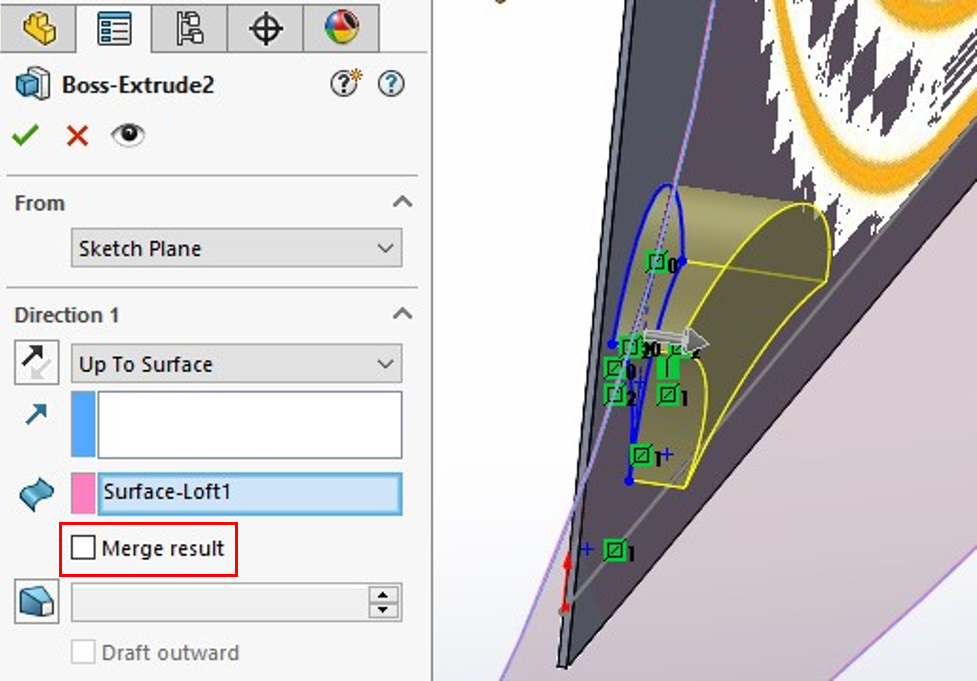
These setups are ready, apply “Fill Pattern” to fill the scales’ feature and get the result as shown.
這些設置已經準備好了,應用“Fill Pattern”來填充鱗片的特徵,並獲得如圖所示的結果。
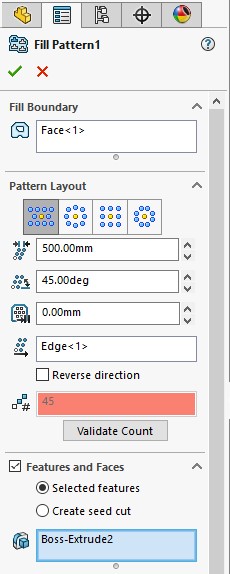
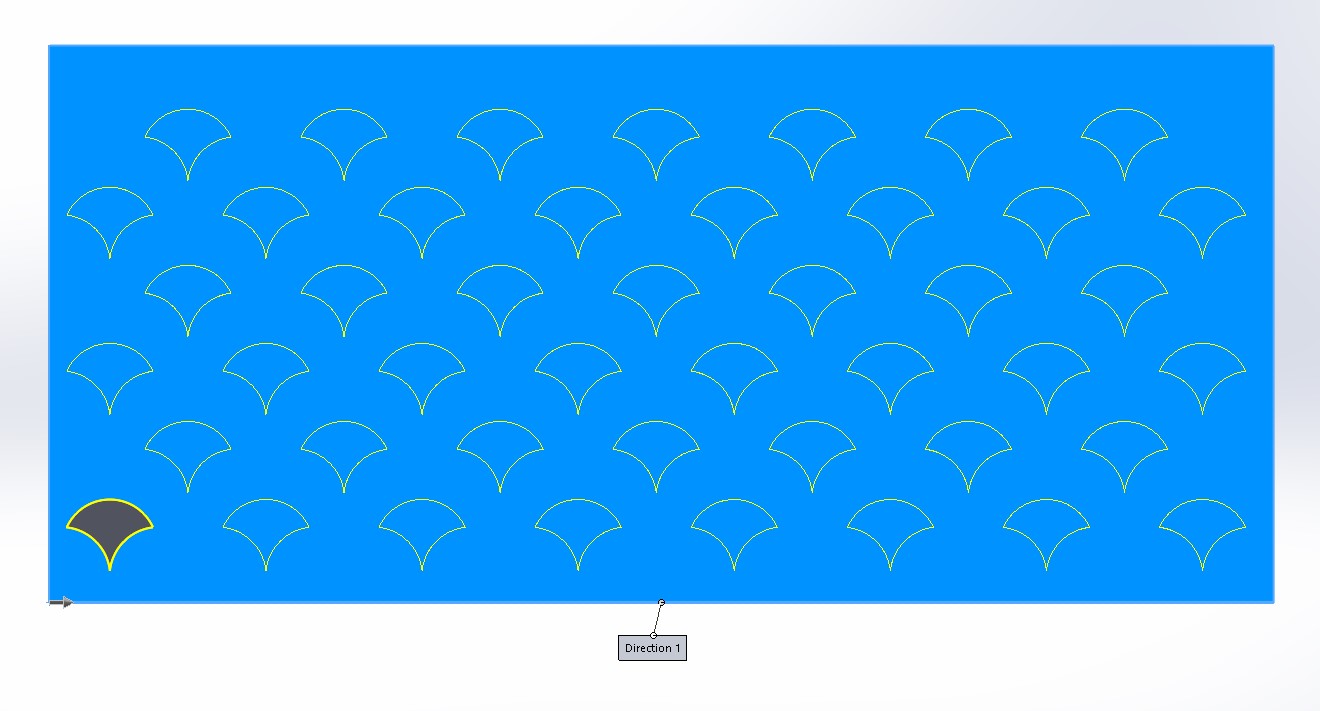
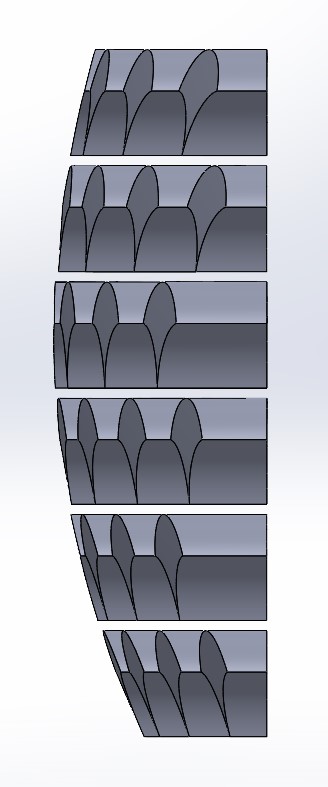
I want to make different thicknesses of the scales so I offset the loft surface and repeat above steps.
我想製作不同厚度的鱗片,所以我對放樣的表面進行偏移,然後重複上述步驟。
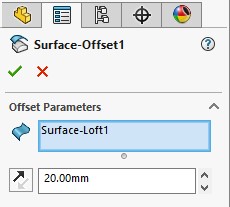
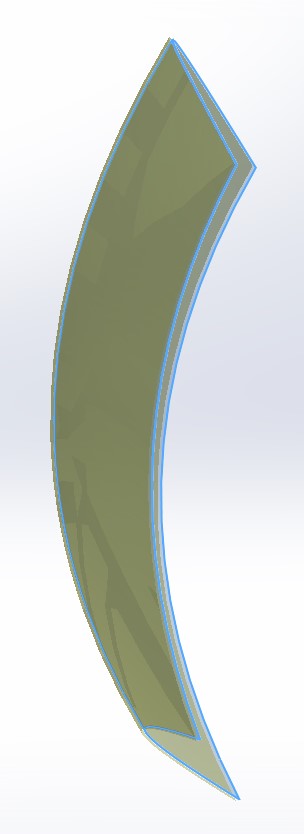
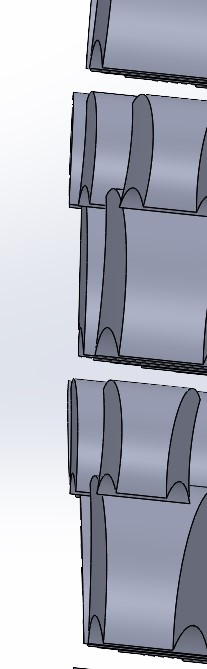
I offset the surface inward for the boat, sketch the internal outlines of the boat and extrude it. Applying extrude cut to remove the surplus scales. Then, sketch the external outlines of the boat and extrude it.
我將表面向內偏移以製作船的內部,然後在船的內部輪廓上繪製輪廓並拉伸。將剪裁拉伸應用於移除多餘的鱗片。接著,我在船的外部輪廓上繪製輪廓並拉伸。
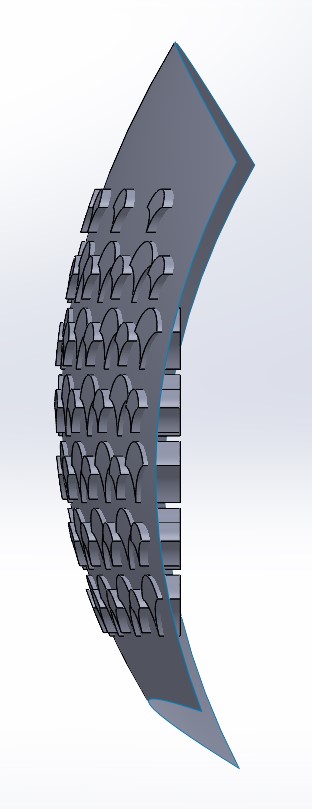
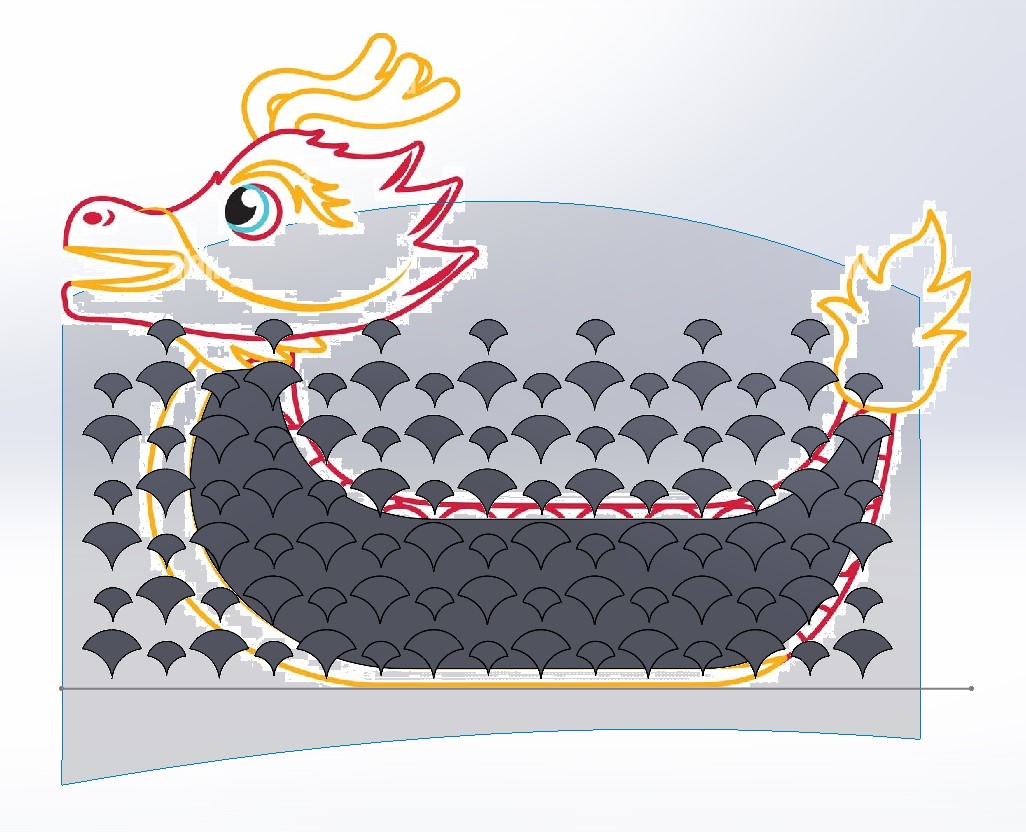
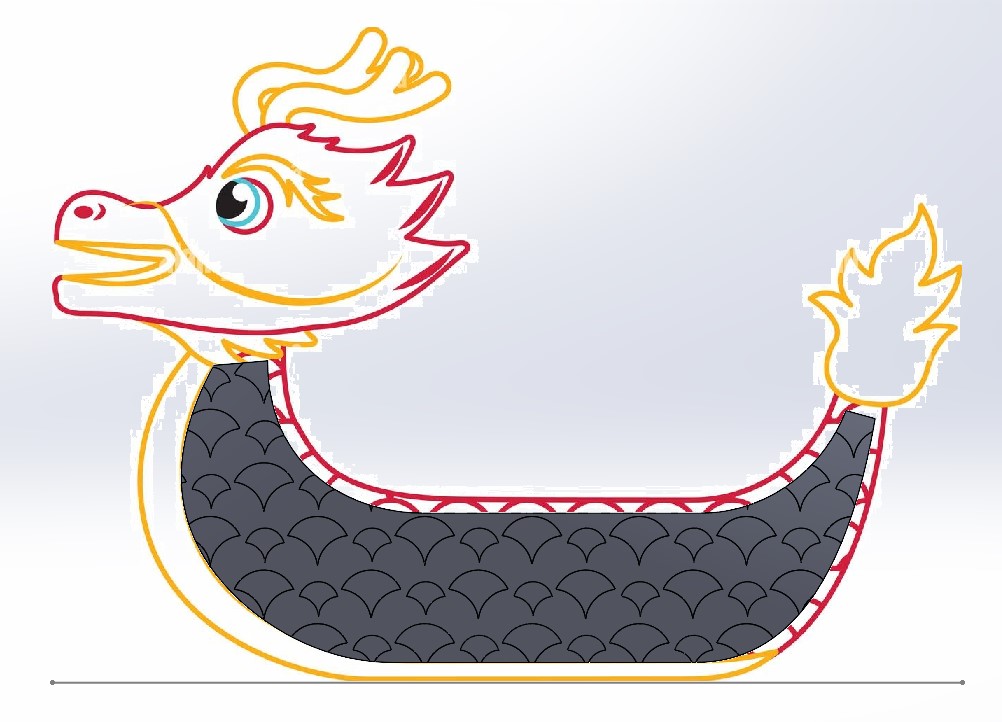
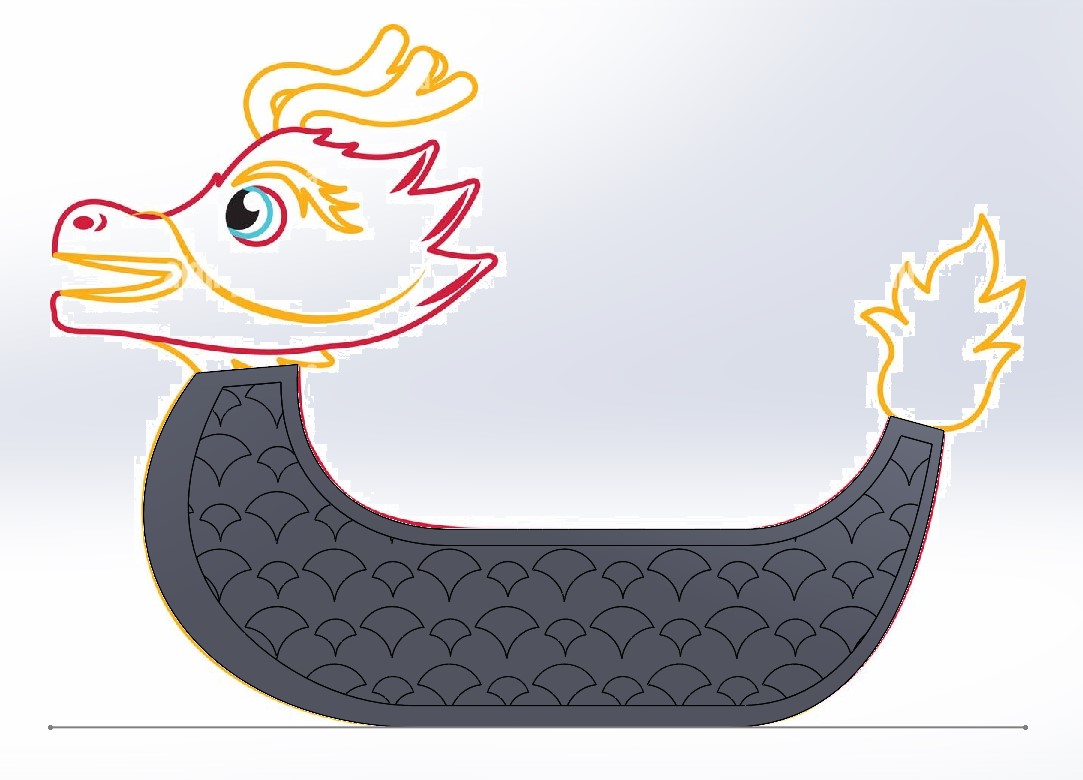
For the inside boat, extrude cut the shape and mirror it.
對於船的內部,我將形狀進行拉伸剪切,然後對其進行mirror。
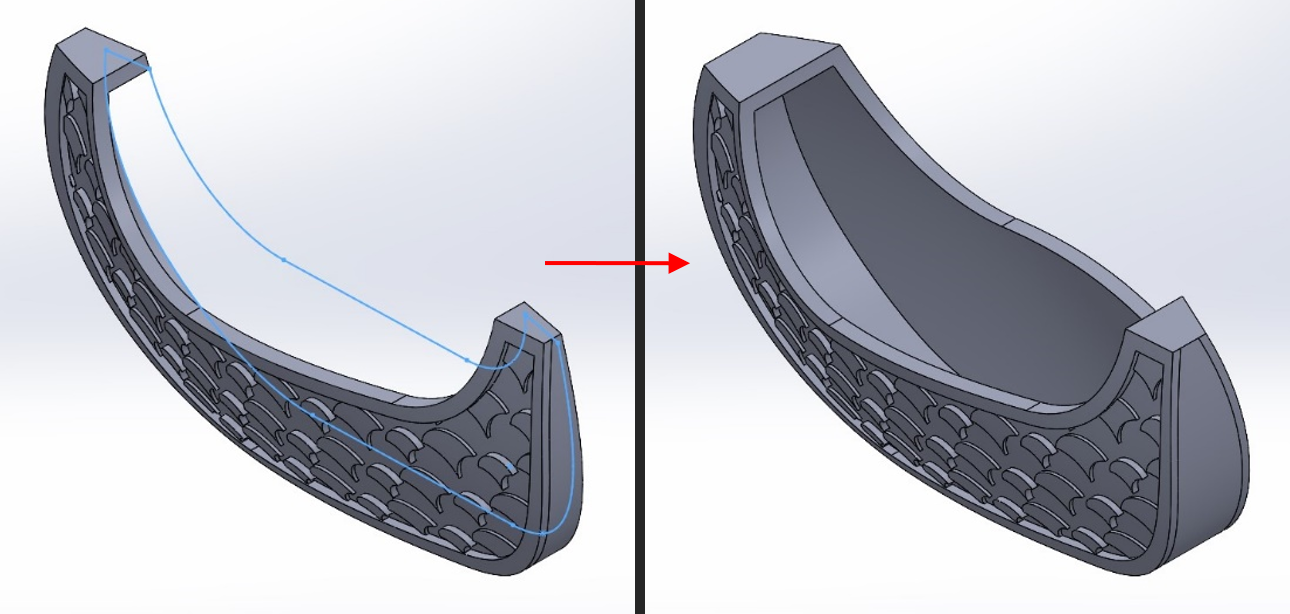
At the tail of the boat, I sketch the outlines of the fire shape and extrude it.
在船尾,我將火焰形狀的輪廓繪製出來,然後對其進行拉伸。
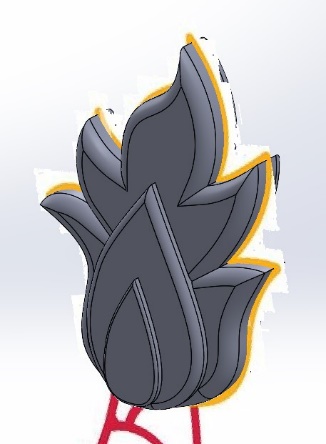
Complete the remaining details by applying similar method using extrude with option “Up to Surface”. Don’t forget to add the eyes, teethes and tentacles.
使用類似的方法,對剩餘的細節進行補充,使用拉伸並選擇“直到表面”的選項。不要忘記添加眼睛、牙齒和觸手。
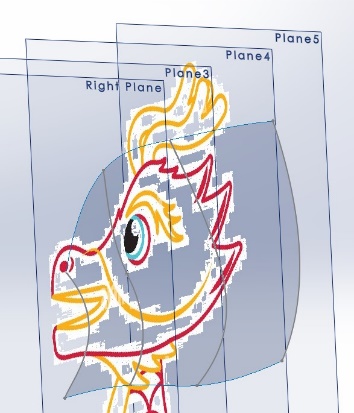
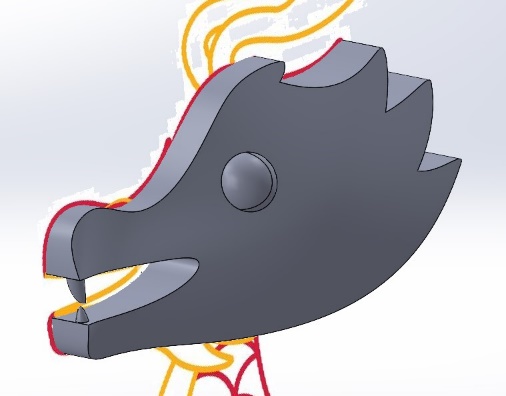
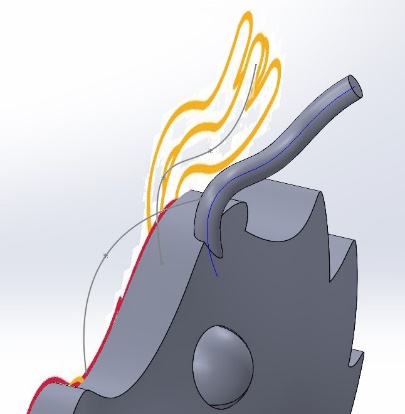
Finally, apply the appearance to make it more appealing:
最後,應用外觀效果使其更好看。

Next step, enable "Visualize" Add-in and click "Export Simple" then switch to Visualize automatically.
接下來,啟用“Visualize”附加組件,點擊“Export Simple”,然後系統將自動切換到Visualize。
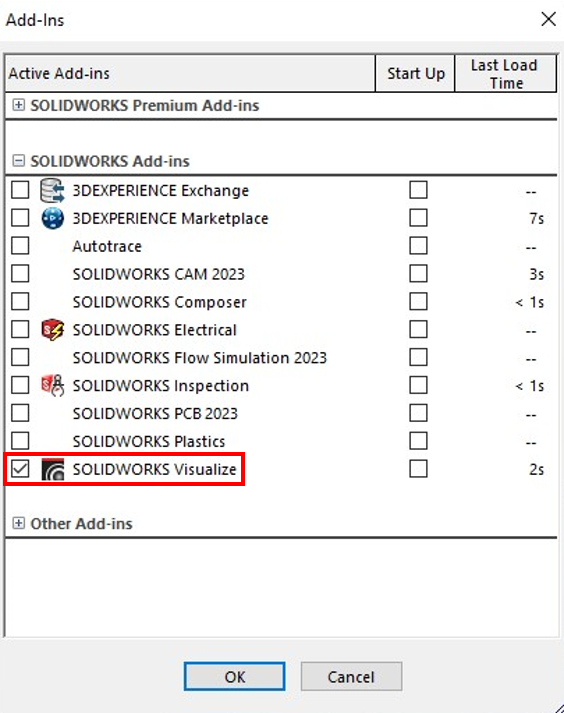
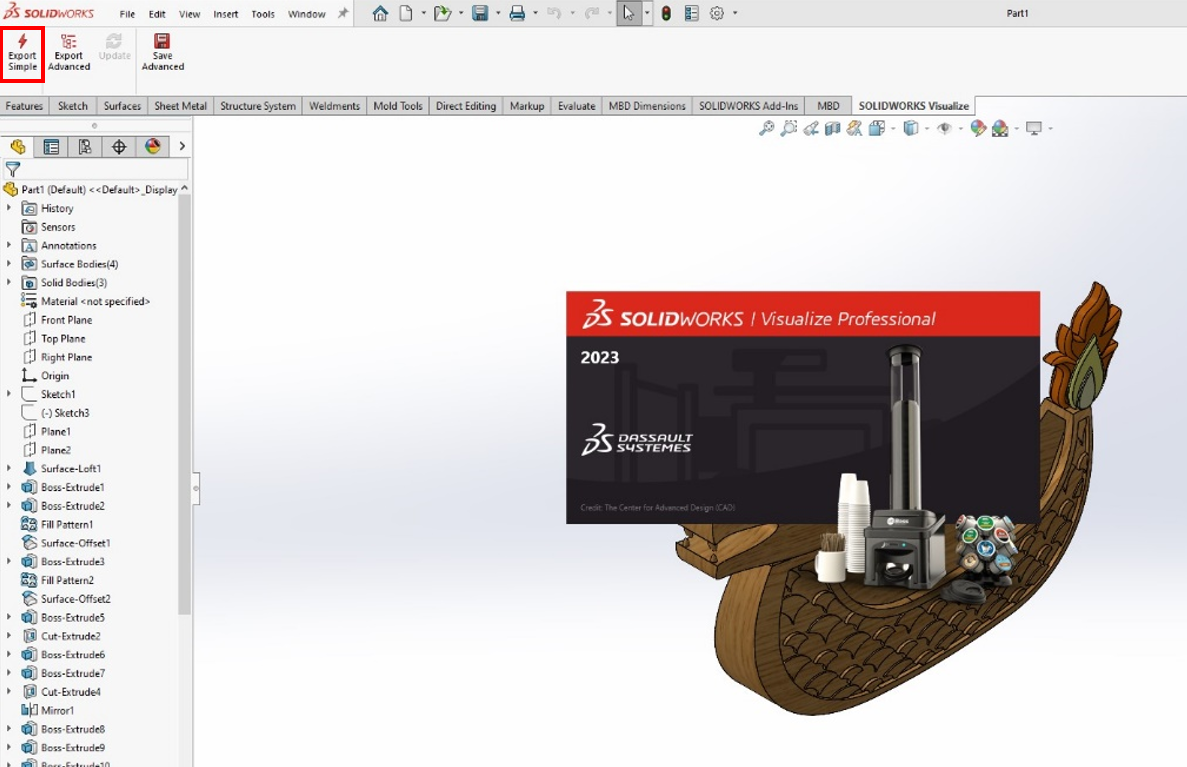
From the "Palette", click "Scenes" and import a picture as a “Backplate”.
從“Palette”中點擊“Scenes”,將一張圖片作為“Backplate”導入。
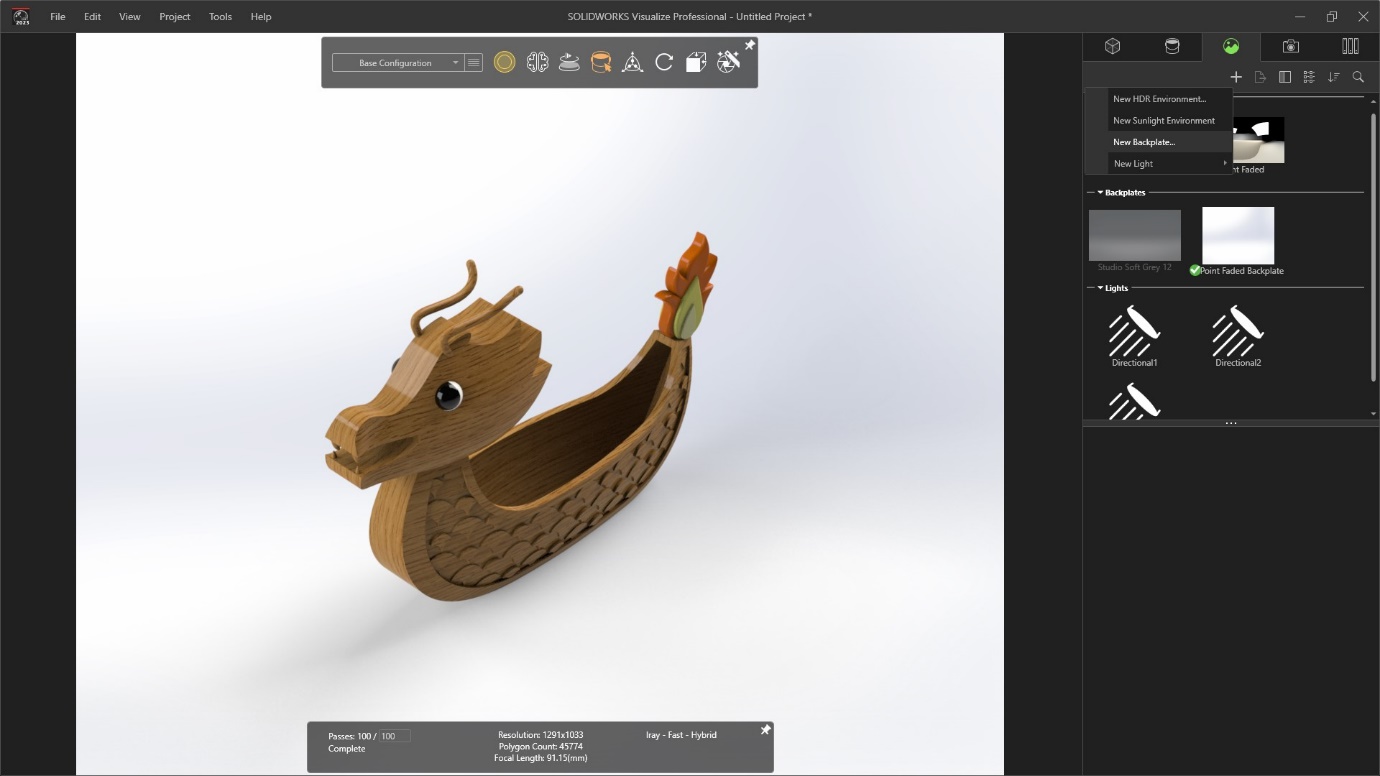
Orient the model as shown.
按照所示的方式定位模型。
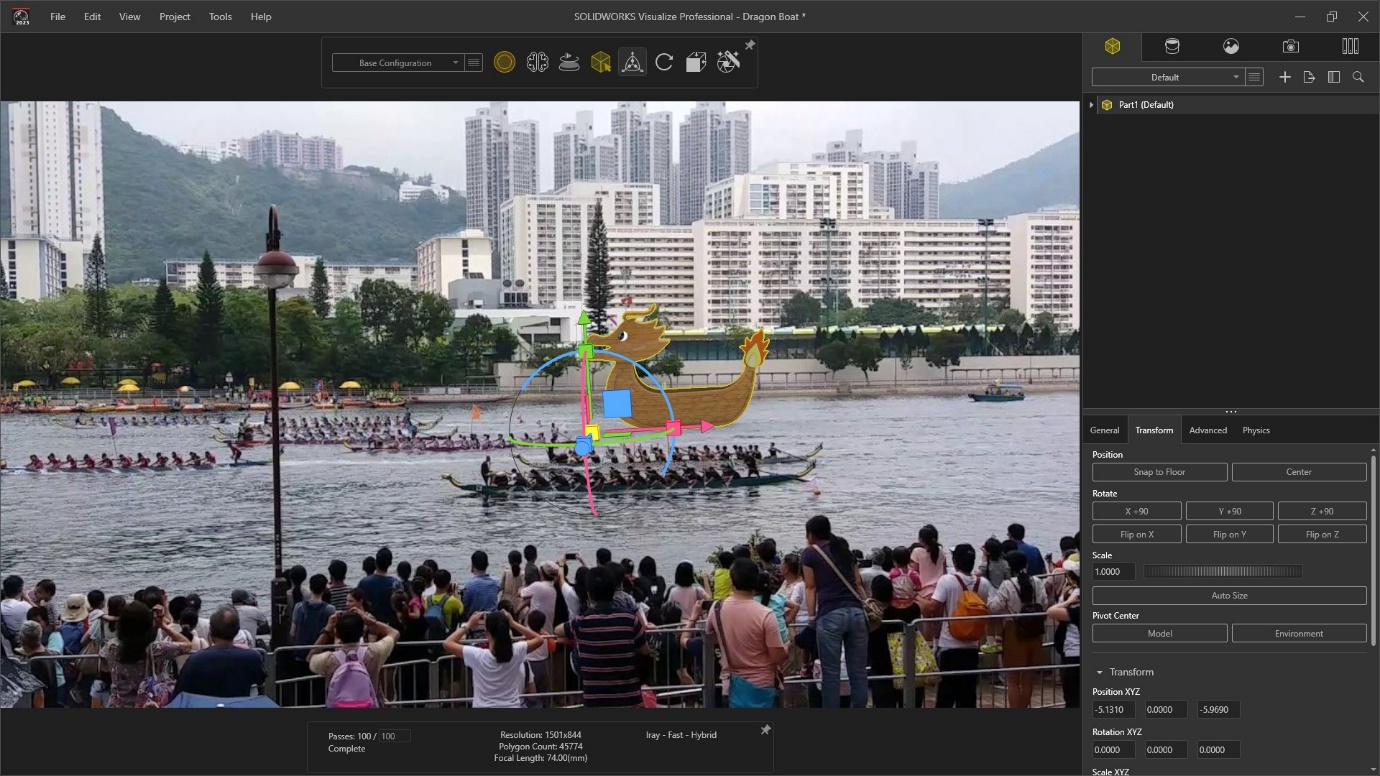
In Visualize, we can copy the model by “New Pattern”. I copy 2 more dragon boats here and change the color.
在Visualize中,我們可以通過“New Pattern”來複製模型。我在這裡複製了另外2艘龍舟並改變了顏色。
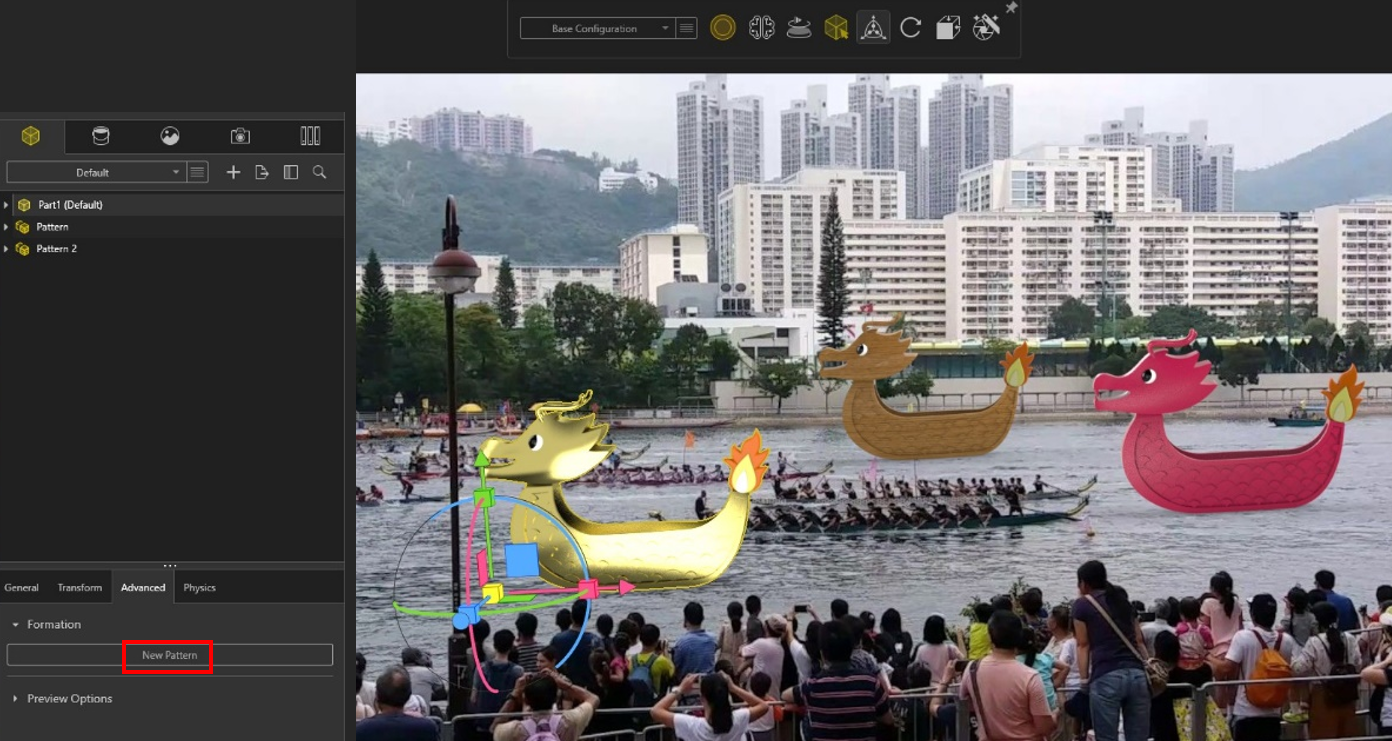
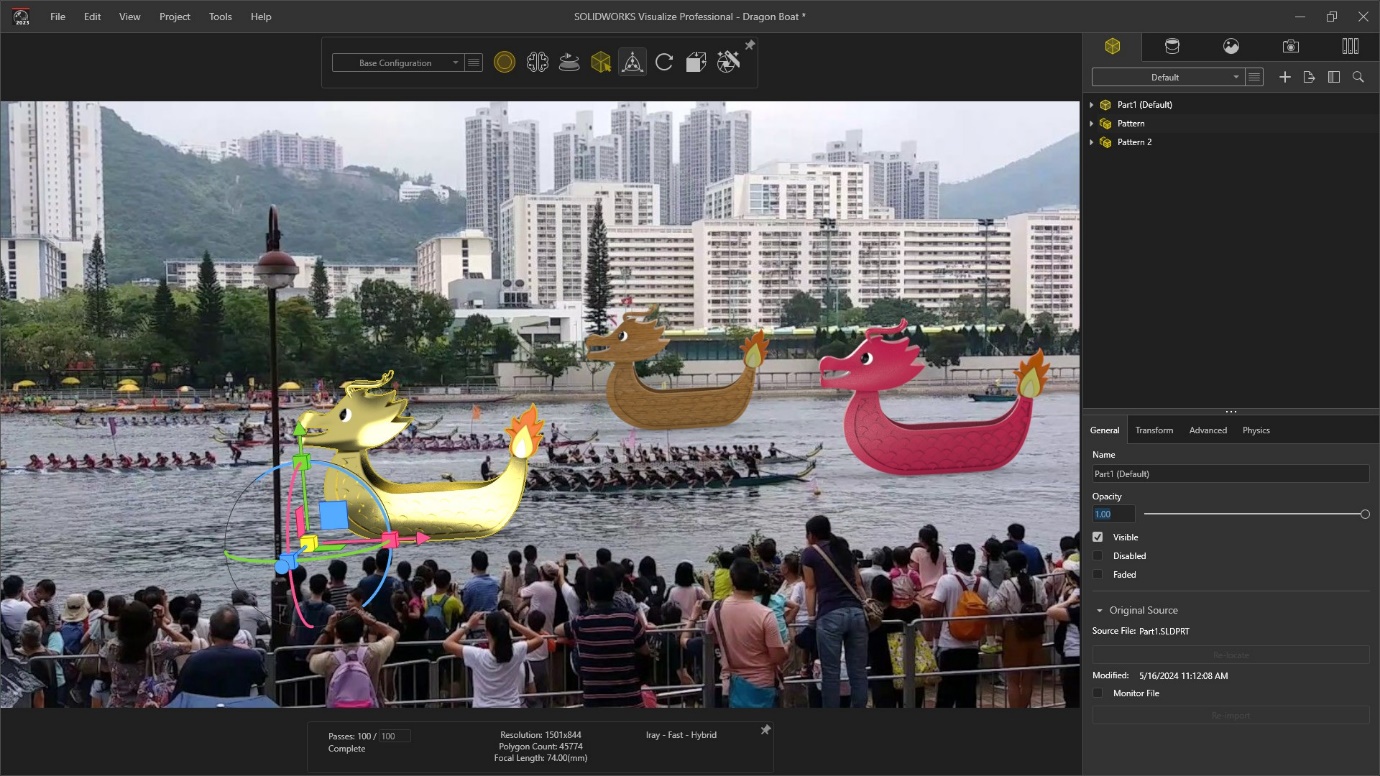
I drag a copper polished to the boat and pick a golden color from the internet. Repeat this step to another boat.
我將一個銅色拋光效果拖到船上,然後從互聯網上選取一個金色。將此步驟重複應用到另一艘船上。
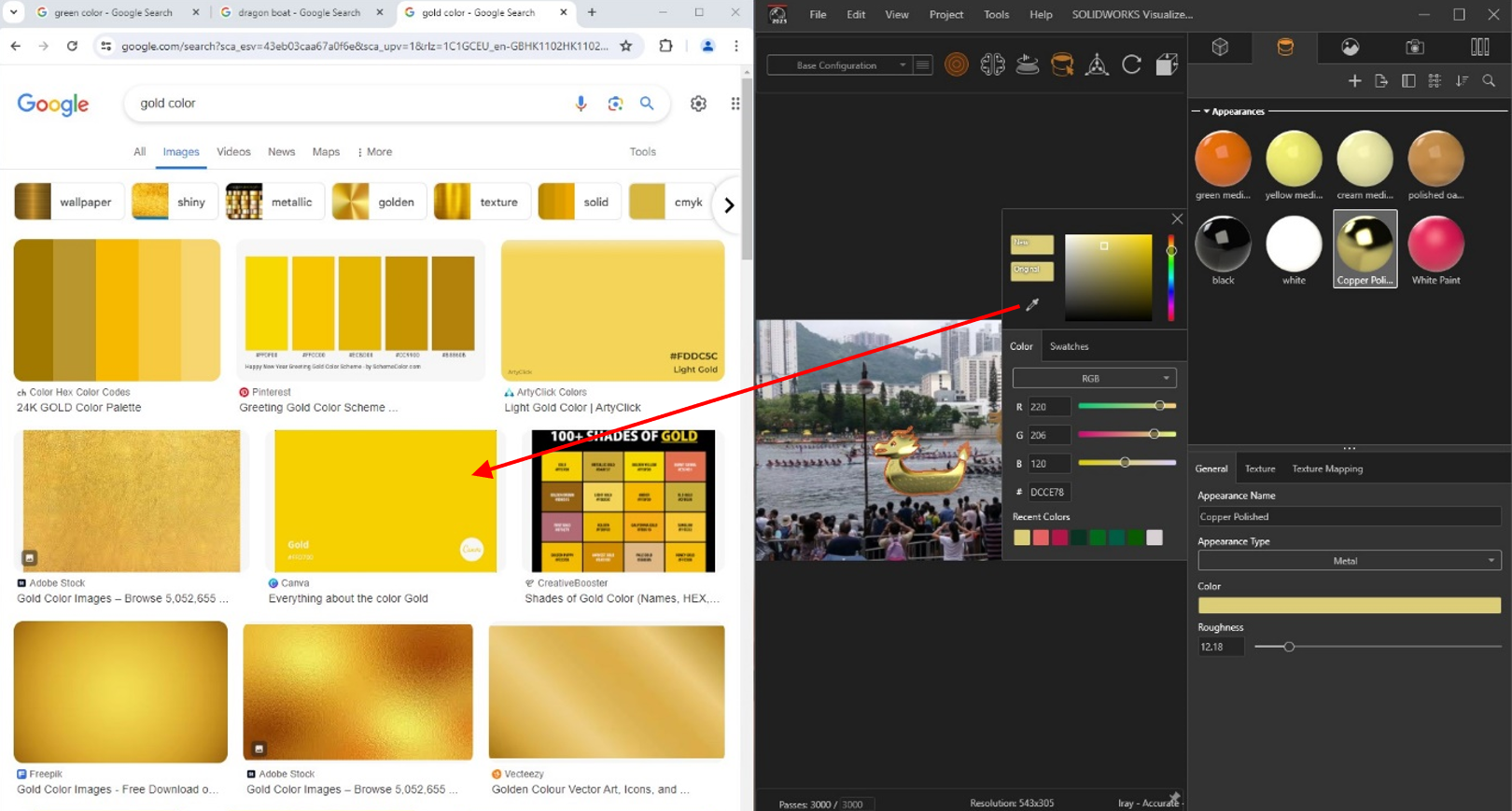
As the lights are already set, just copy it and click “Pick Target” to another boat.
由於燈光已經設置好了,只需複製它並點擊“選取目標”到另一艘船上。
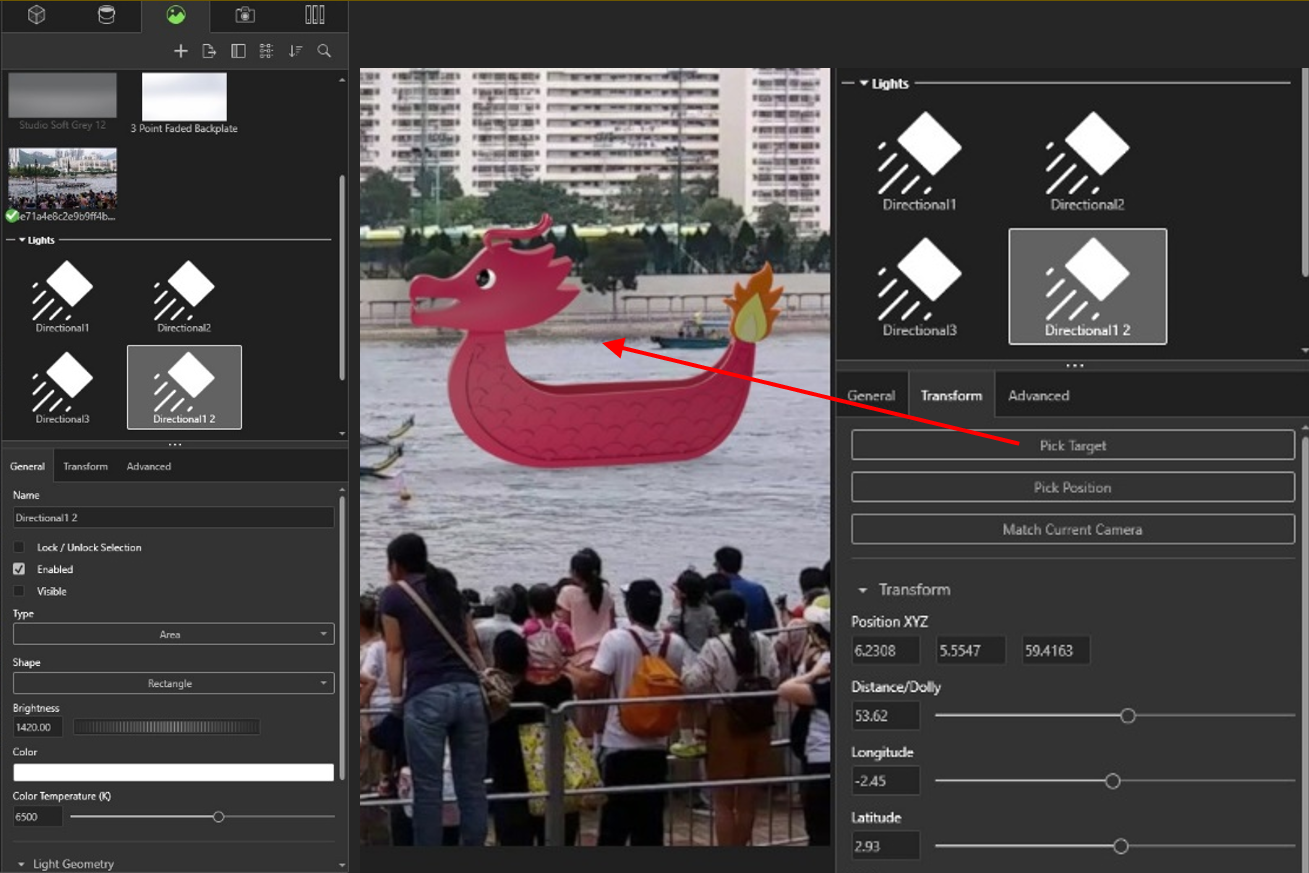
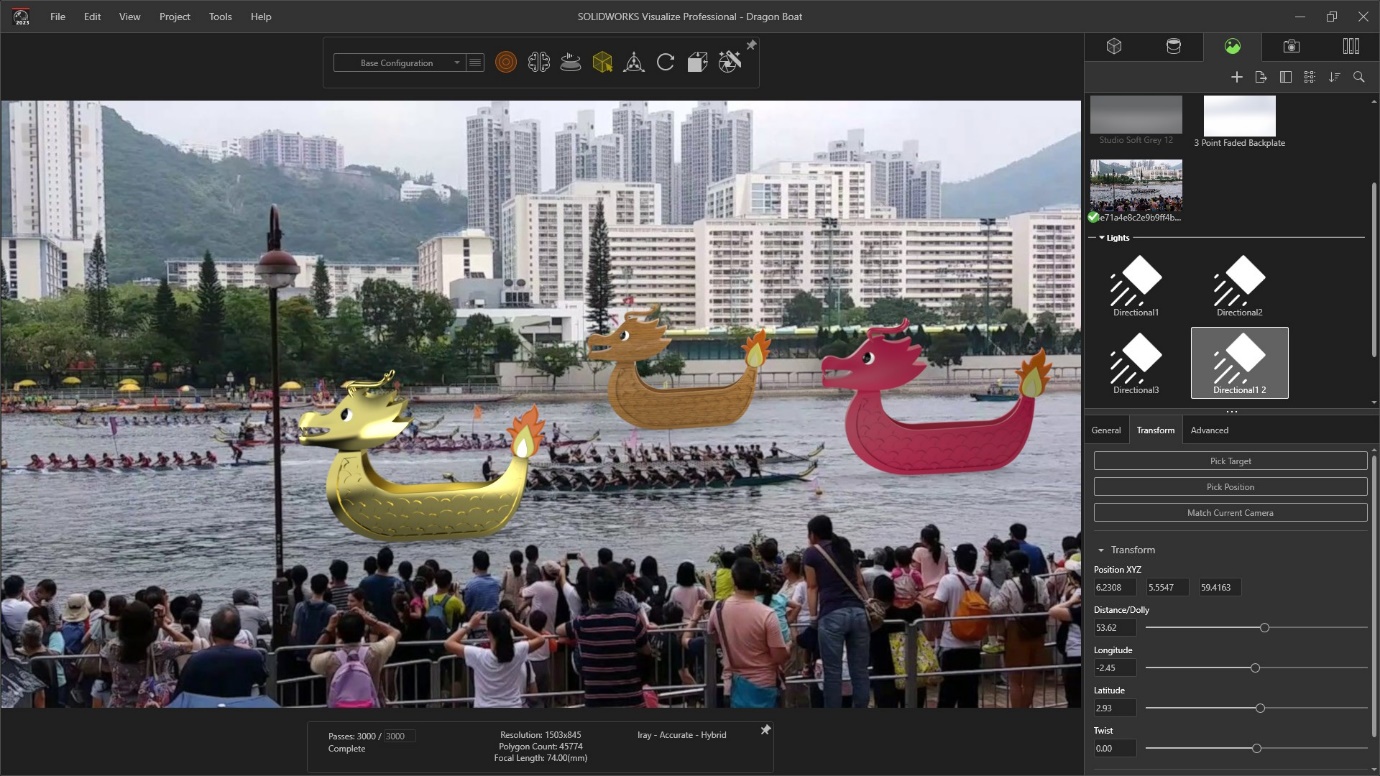
Finally, I got the result as shown.
最後,我得到了如圖所示的結果。

Written by Danny Cheung, Intelligent CAD/CAM Technology Ltd.