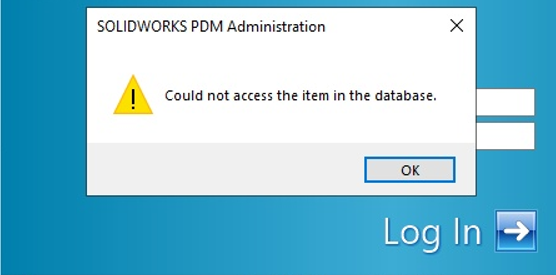SolidWorks | Top Down Design, 加快設計速度,減少處理公差時間
日期:2024-05-09 11:02:43 發布者: 瀏覽次數:次
Topic:Draw a Robot using Multi-Body parts in SolidWorks (Top-Down design)
中文譯本僅供參考,文義如與英文有歧異,概以英文本為準。

Often, we design models by creating individual part files and mate them together within an assembly. This is called a bottom-up design method. Apart from that, we can design models with complex structures within one single SW part file. This top-down design method can reduce the mating time when compared with doing so in an assembly. Also, this reduces the complexity when dealing with tolerance.
通常情況下,我們通過創建單獨的零件文件並在組裝中將它們配合在一起來設計模型。這稱為自下而上(bottom-up)的設計方法。除此之外,我們還可以在一個單獨的SW零件文件中設計具有複雜結構的模型。這種自上而下(top-down)的設計方法可以減少與在組裝中進行配合的時間對比。此外,這減少了處理公差時的複雜性。
In this blog, we will design a model using SW part file and will show you the benefit of designing in this way.
在這Blog中,我們將使用SW零件文件設計模型,並展示以這種方式設計的好處。
First of all, we gather different views of the model, save as images and import to SW as sketch pictures, we can rename the sketches as TopView, SideView, FrontView, etc. These views are important when we are drawing the profiles of the models. (Often the graphic area will become messy, we can show only the views we wanted to refer on in different sketches.)
首先,我們收集模型的不同視圖,保存為圖像並導入到SW中作為草圖圖片,我們可以將這些草圖重命名為頂視圖、側視圖、正視圖等。當我們繪製模型的輪廓時,這些視圖至關重要。(通常,圖形區域會變得混亂,我們可以在不同的草圖中僅顯示我們想要參考的視圖。)

First of all, we start to design the main-body by drawing a revolve profile and do a Revolve feature. We can do so by referring to the SideView sketch:
首先,我們通過繪製一個旋轉輪廓並進行旋轉特徵來開始設計主體。我們可以參考側視圖草圖來進行操作:

For the back, we can start to draw a rectangle on a plane parallel to Front Plane, then select “Up to surface”. After that, we can add some fillets to this boss extrude (Boss-Extude2)
對於背部,我們可以在與前平面平行的表面上開始繪製一個矩形,然後選擇“達到表面”。之後,我們可以對這個突出部分(Boss-Extrude2)添加一些圓角。


We can cut the back with a semi-circle profile. Then, we create a loft with 2 circle profiles. Note that we do not merge the loft boss into the main-body. We can use these separated bodies to do a “offset cut” using Indent features:
我們可以使用半圓形輪廓來切割背部。然後,我們使用兩個圓形輪廓創建一個放樣。請注意,我們不將放樣突出部分合併到主體中。我們可以使用這些分離的實體來使用凹凸特徵進行“偏移切割”:

In the Indent feature, we first select “Cut”. Then we select the Back part as the Target body, click the loft body in graphics area as for Tool body region, and input 0.5mm for the parameters so that we can have a “offset cut”. This is very useful in multi-body design. By using Indent-Cut, we do not need to offset the loft profiles on new sketches to do an offset revolve cut.
在凹凸特徵中,我們首先選擇“削減”。然後,我們將背部選為目標實體,將圖形區域中的放樣體點擊為工具體區域,並輸入0.5mm的參數,以便進行“偏移切割”。這在多體設計中非常有用。通過使用凹凸-切割,我們不需要在新草圖上偏移放樣輪廓來進行偏移旋轉切割。
Keep in mind that we would need disjointed solid bodies to do this operation, otherwise SW will not distinguish target body and tool body.
請記住,我們需要不相交的實體來執行此操作,否則SW將無法區分目標體和工具體。

For the scope of the Cannon, we can draw a profile on a plane parallel to the Right Plane to create a extrude boss while maintaining separated parts. By then, we can do a shell on the newly created part: we select the front and the bottom side of the aimer body to remove these faces and input 0.8mm as the Shell parameters to do a Shell body with 0.8mm wall thickness.
對於大砲的範圍,我們可以在與右平面平行的平面上繪製輪廓,以創建擠壓凸台,同時保持分離的零件。 然後,我們可以對新建立的零件進行外殼處理:選擇瞄準器主體的正面和底面,將這些面去除,並輸入 0.8mm 作為外殼參數,以製作壁厚為 0.8mm 的外殼主體。
Note that we may have to isolate the part or hide the other parts so that we can select the bottom face of the aimer.
對於手臂部分,我們將主要使用突出部、旋轉突出部和鏡像特徵。我們可以參考模型的側視圖和手臂的輪廓。
For the scope of the Cannon, we can draw a profile on a plane parallel to the Right Plane to create a extrude boss while maintaining separated parts. By then, we can do a shell on the newly created part: we select the front and the bottom side of the aimer body to remove these faces and input 0.8mm as the Shell parameters to do a Shell body with 0.8mm wall thickness.
對於大砲的瞄準器範圍,我們可以在與右平面平行的平面上繪製一個輪廓,以創建一個突出部分,同時保持部分分開。然後,我們可以對新創建的部分進行挖空:我們選擇瞄準器本體的前面和底部來刪除這些面,並輸入0.8mm作為挖空參數,以產生具有0.8mm壁厚的挖空體。
Note that we may have to isolate the part or hide the other parts so that we can select the bottom face of the aimer.
請注意,我們可能需要孤立部件或隱藏其他部件,以便我們可以選擇瞄準器的底部面。


For the front side of the main-body part, we can draw a profile on the Front Plane and then use Split-Line (projection) feature to project this sketch onto the front surface of the revolved body:
對於主體部件的前側,我們可以在正面平面上繪製一個輪廓,然後使用分割線(投影)功能將這個草圖投影到旋轉體的前表面上:

After that, we can offset a surface using the split face and then use a thicken-cut:
然後,我們可以使用分割面來偏移一個表面,然後使用厚度切割功能進行操作:

For the cabin door part, we create a 3D Sketch and then offset the entities of the split face inward by 0.8mm. Then we use this 3D Sketch to create a filled surface. After that, we thicken this filled surface to create a solid body with 5mm thickness:
對於機艙門部件,我們創建一個3D草圖,然後將分割面的實體向內偏移0.8mm。接著,我們使用這個3D草圖來創建一個填充曲面。然後,我們對這個填充曲面進行厚度加工,以創建一個5mm厚度的實體。


For the inner part of the cabin, we can do an Indent-cut as well to save time in doing extrude cut:
對於機艙的內部部分,我們也可以使用凹凸-切割功能,以節省在創建突出切割時的時間。

When it comes the part below cabin door, we can draw a sketch to do a boss extrude while maintaining separate bodies. We may then use a Combine feature to delete the overlapping region:
當涉及到機艙門下方的部分時,我們可以繪製一個草圖來進行突出創建,同時保持分開的實體。然後,我們可以使用組合功能來刪除重疊區域:


We have already drawn almost half of the robot, we mirror the bodies along the Right Plane:
我們已經繪製了幾乎一半的機器人,我們將這些實體沿著右平面進行鏡像:


We add the remaining parts, combine some of the bodies. Also, we add colors and background to the file:
我們添加剩餘的部件,組合一些實體。同時,我們為文件添加顏色和背景:

In addition, we can right-click the Solid Bodies folder and select “Save Bodies”. We can assign different names to the parts and save as individual parts. You will probably this function for manufacturing/ industrial production. 此外,我們可以右鍵單擊固體實體文件夾,然後選擇“保存實體”。我們可以為零件指定不同的名稱,並保存為單獨的零件。對於製造/工業生產,您可能會使用這個功能。
When necessary, you can still convert the part file in Save Bodies command into an assembly to validate the moving mechanisms of the robot by using Interference Detection and/or Move-Component (Collision Detection) in Assembly mode.
必要時,您仍然可以將Save Bodies命令中的零件文件轉換為組件,通過在組件模式下使用干擾檢測和/或移動組件(碰撞檢測)來驗證機器人的運動機制。

In conclusion, it is helpful to design with multi-body method. They can do material removal easily based on the current model status. Indent and Combine are good features when designing using this Top-down design method. Besides, tolerance problem can be easier since we have already put the parts in place. You can try this method and begin your own design as well!
總的來說,使用多體方法進行設計是很有幫助的。基於當前模型狀態,可以輕鬆進行材料去除。在使用這種自上而下的設計方法時,Indent和Combine是很好的功能。此外,由於我們已經將零件放置在位,公差問題也會更容易處理。你也可以嘗試這種方法,開始你自己的設計!
Written by Leo